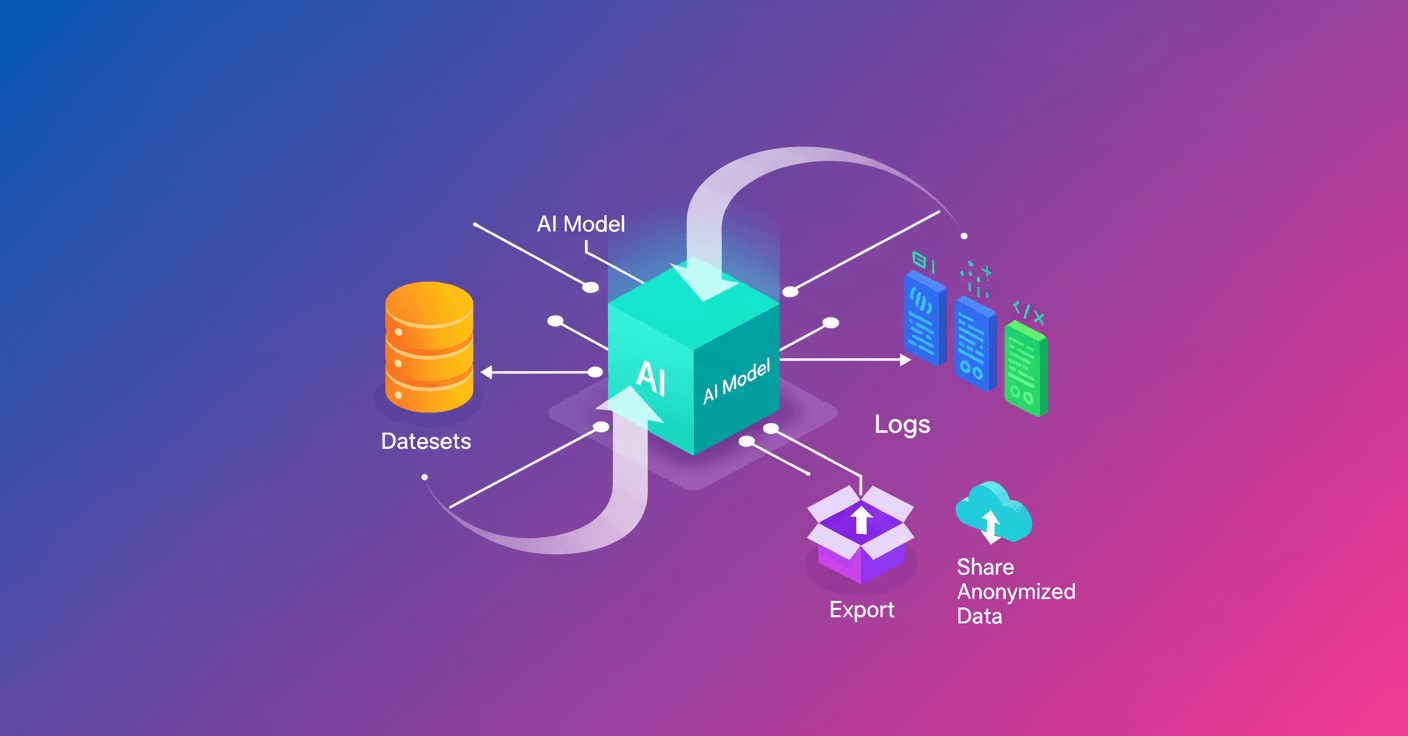Google announces new tools in AI Studio to explore, debug, and share logs. If you build apps with Gemini models or use the GenerateContent API, you can now turn on centralized logging without touching your code and convert real interactions into reusable datasets for evaluation.
What the new tool brings
The main feature is simple and powerful: with one click on Enable logging from the AI Studio panel, all supported calls to the GenerateContent API for that billing-enabled project become visible in the dashboard. No code changes required, and it records both successful responses and errors.
You can obtain logging at no monetary cost in all regions where the Gemini API is available.
The logs include key attributes: response codes, inputs (prompts), outputs (responses), and API tool usage. That lets you filter by status, dive into specific interactions, and trace a user complaint back to the exact model call.